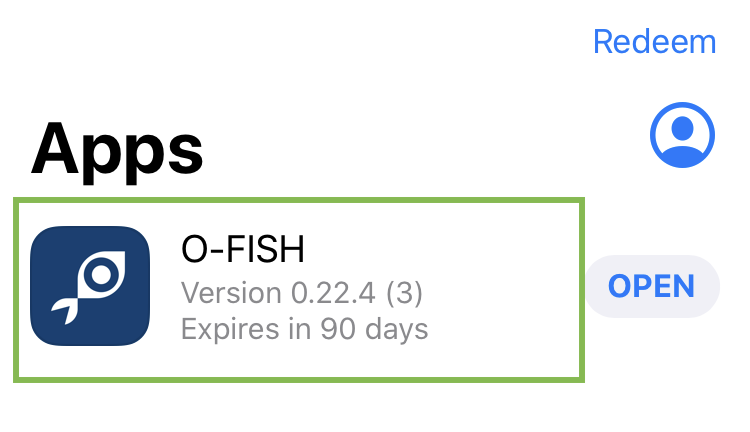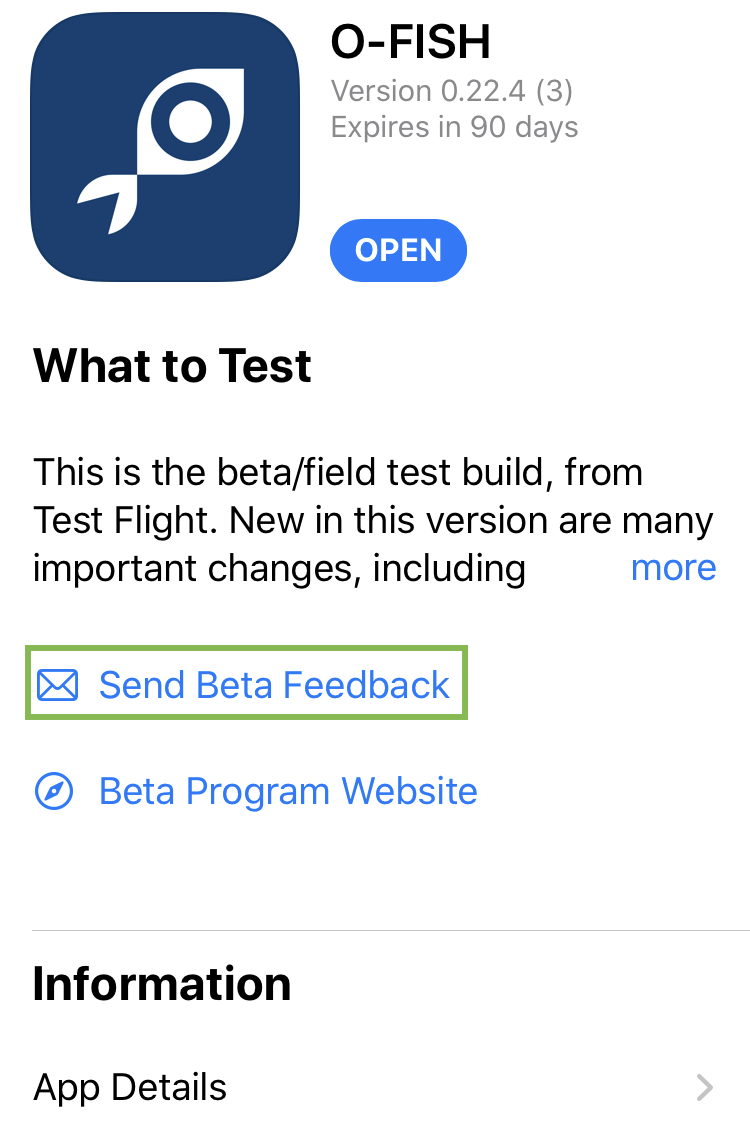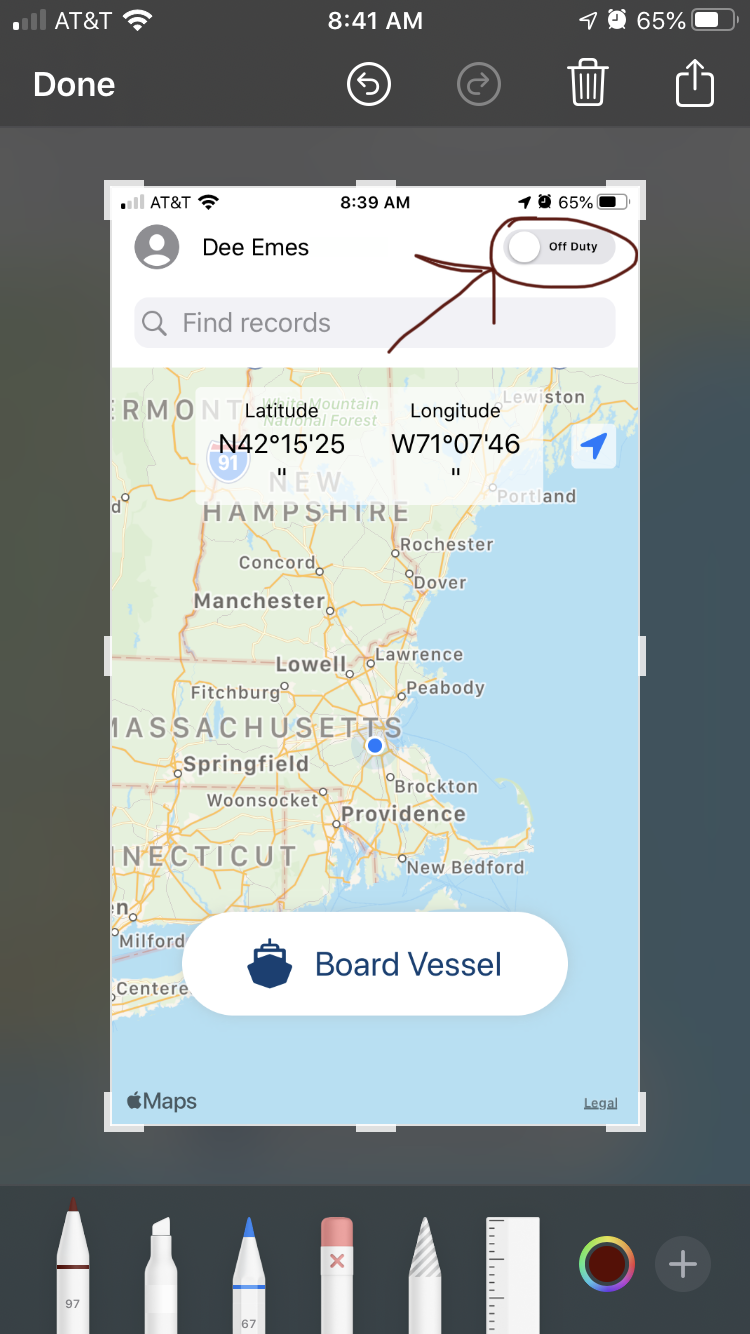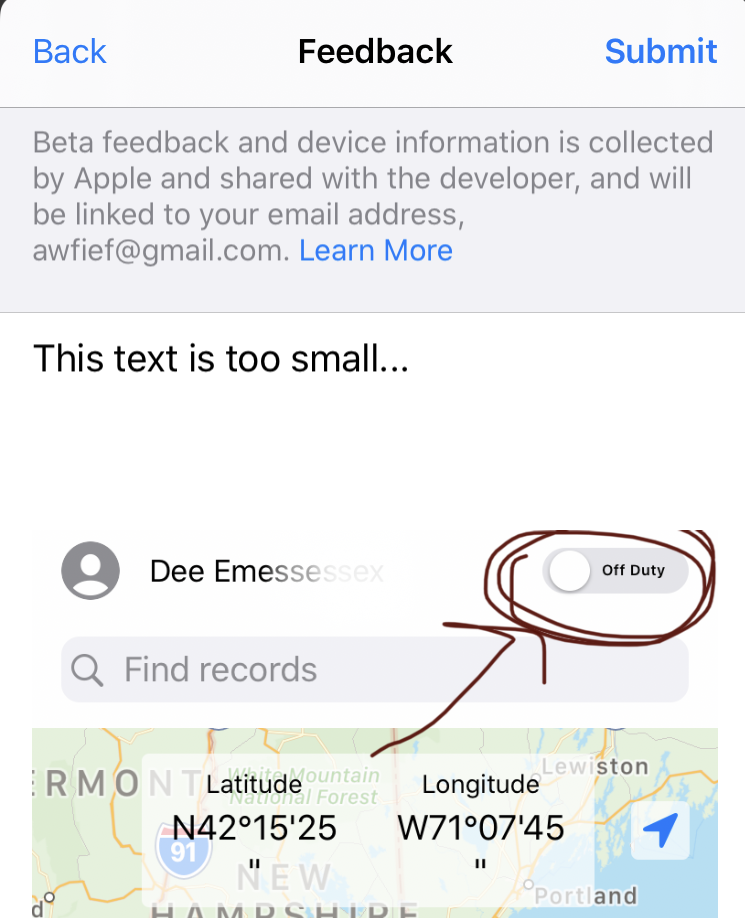Giving feedback with O-FISH from the TestFlight app is easy. There are two-ways: in the app itself - better when submitting a screenshot - and through TestFlight - better when just writing text. You may only submit one screenshot at a time using either method, but you can submit feedback as often as you want.
Submit Feedback Using TestFlight
In TestFlight, select the O-FISH app - do NOT select the “OPEN” button to open the app. Select within the green box indicated:
Then select “Send Beta Feedback” as indicated by the green box:
You will be prompted to include a screenshot from your Camera Roll or not. We recommend sending screen shots via the in app method as it is faster. If you choose “Include Screenshot” you will be prompted to choose an image from your camera roll and then taken to a screen to type in your feedback. If you choose “Don’t Include Screenshot” you go directly to the page to type in your feedback.
On the feedback screen, type your feedback in the white box and select “Submit” in the upper-right corner when you are finished. This will send the feedback immediately. 
You may send as much feedback as you like - the more the better!
Submit Feedback While In the App
You can give in-app feedback by taking a screenshot of the app, and select the screenshot when it appears in the lower-left hand corner:
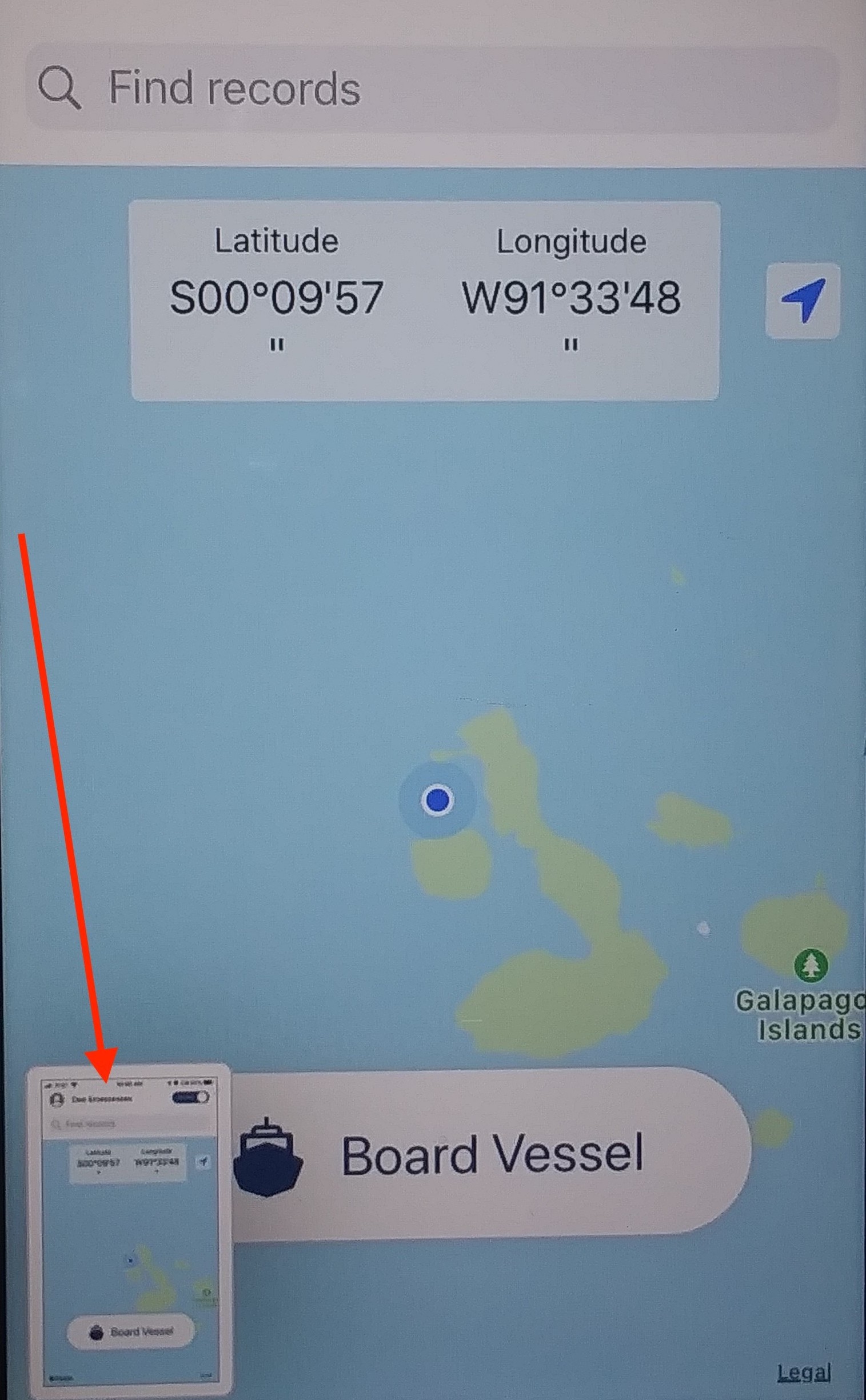
Now you can draw and make marks to highlight specific areas. In this example, the feedback is the text is too small so the user circled and pointed to it:
Select “Done” in the upper left hand corner. You will then see a dialog asking what to do with the photo. Select “Share Beta Feedback…“
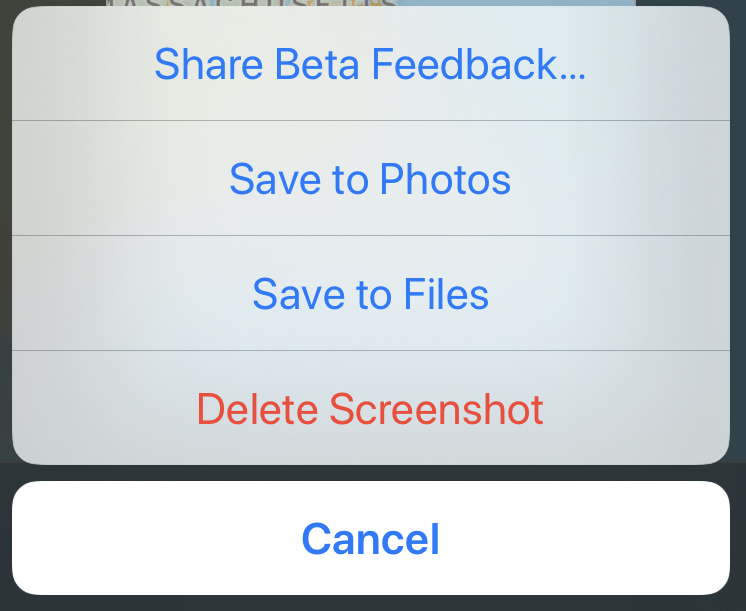
Type your feedback in the box and click “Submit” in the upper-right corner when done. This will send the feedback immediately, and save the marked-up photo to your device.
You may send as much feedback as you like - the more the better!