- Go to your local website or the website with the URL from the template
- Login with your “App Admin username” and “App Admin password”
- If you can’t login, check:
Make suresrc/config.jsexists and fields are set - especiallyrealm-app-id
The Realm user was created in the Realm
The Realm user is in a document the wildaid.User collection and the Realm ID is correct -
Your browser’s inspector console may have more information about what went wrong.
- Charts won’t work, this is expected
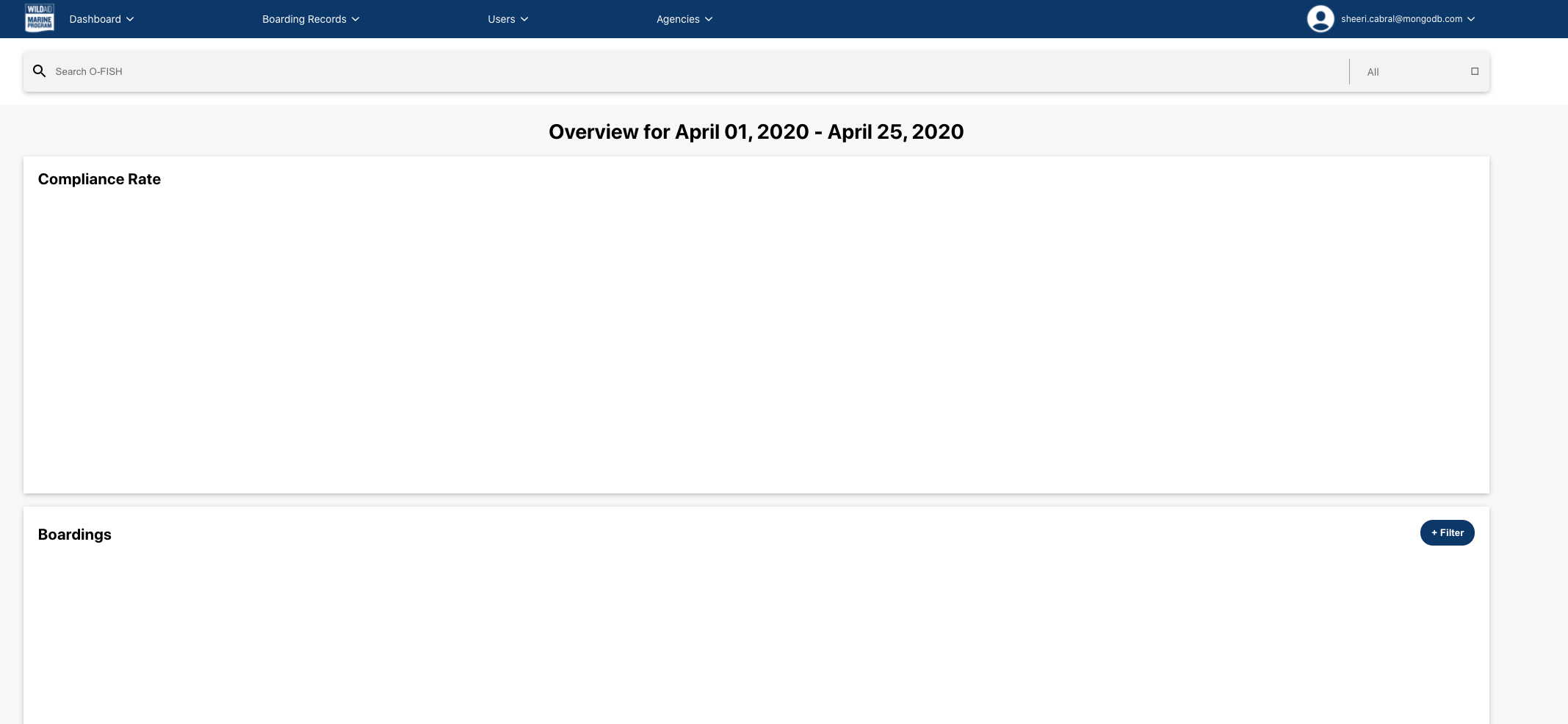
- Search for “Mia” and you should see some results with fuzzy matching. Click “See all results for mia”. If this is not working, ensure that the Atlas Search Index has completed its build.
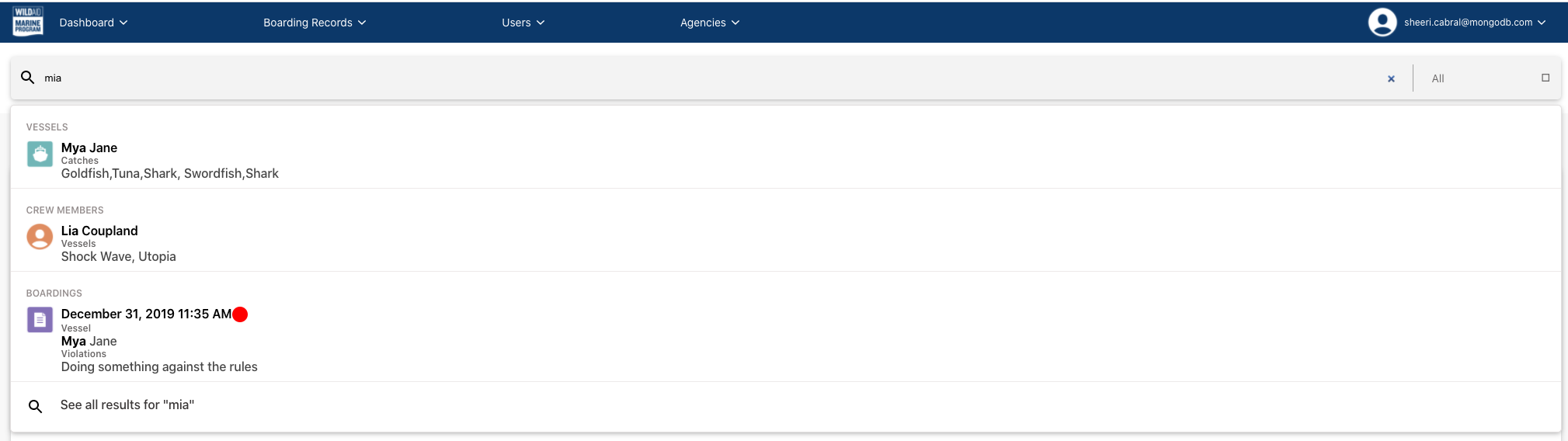
- Click “See all” for “Boardings”
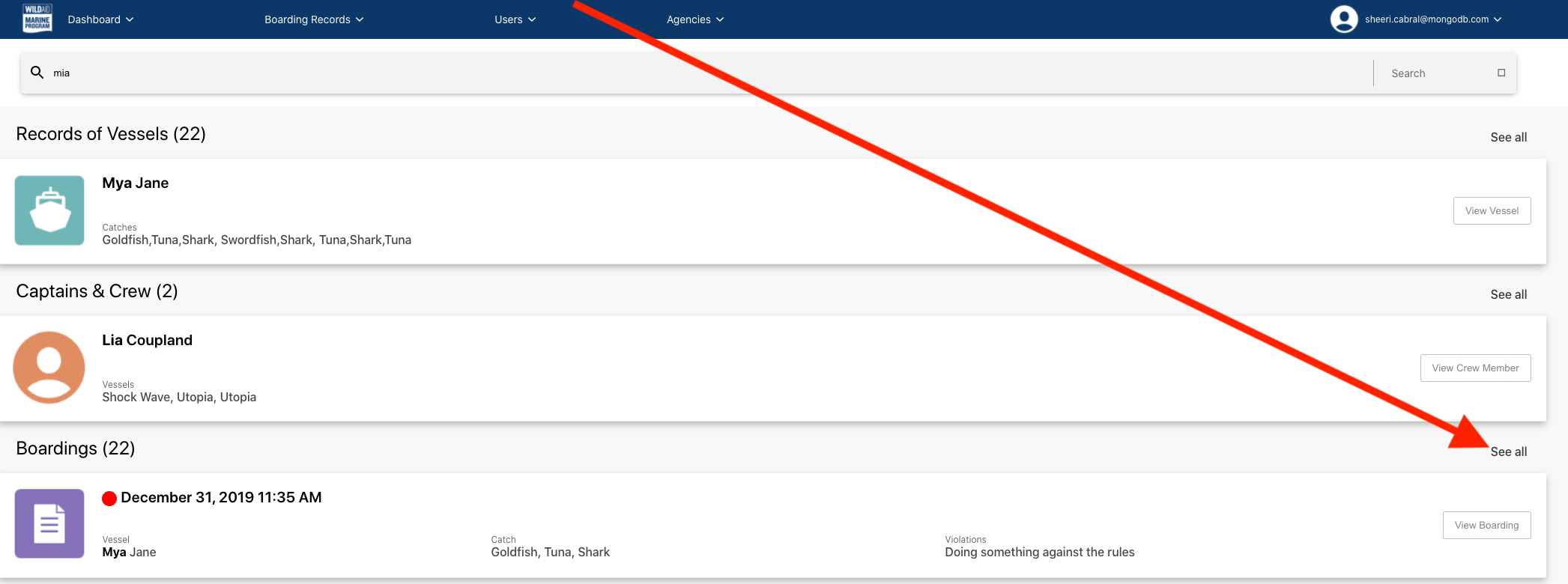
- You should see a records from the sample data
Click “Filter” and then “Red” under “Risk”: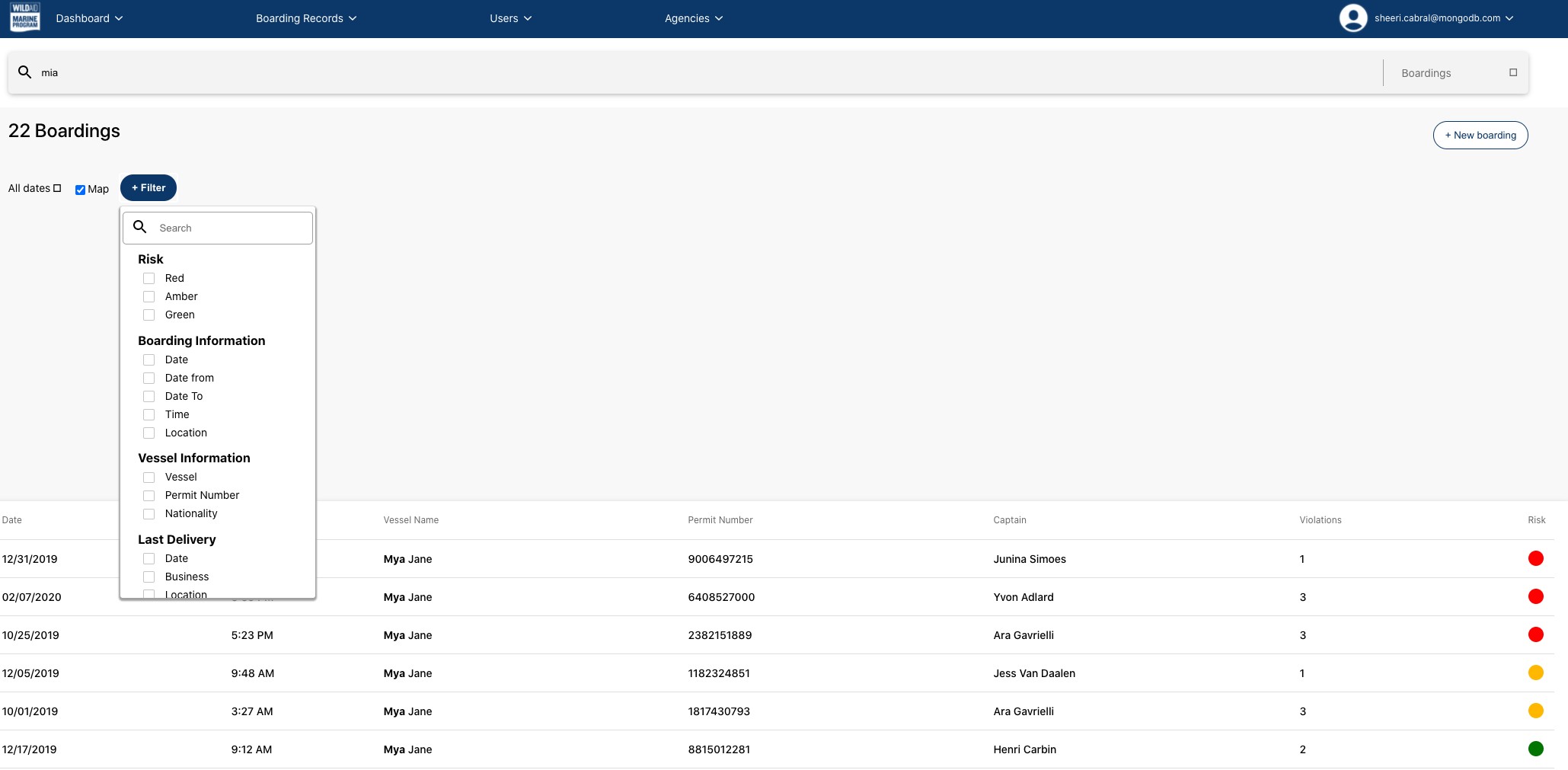
- You should see only records with red risk levels:
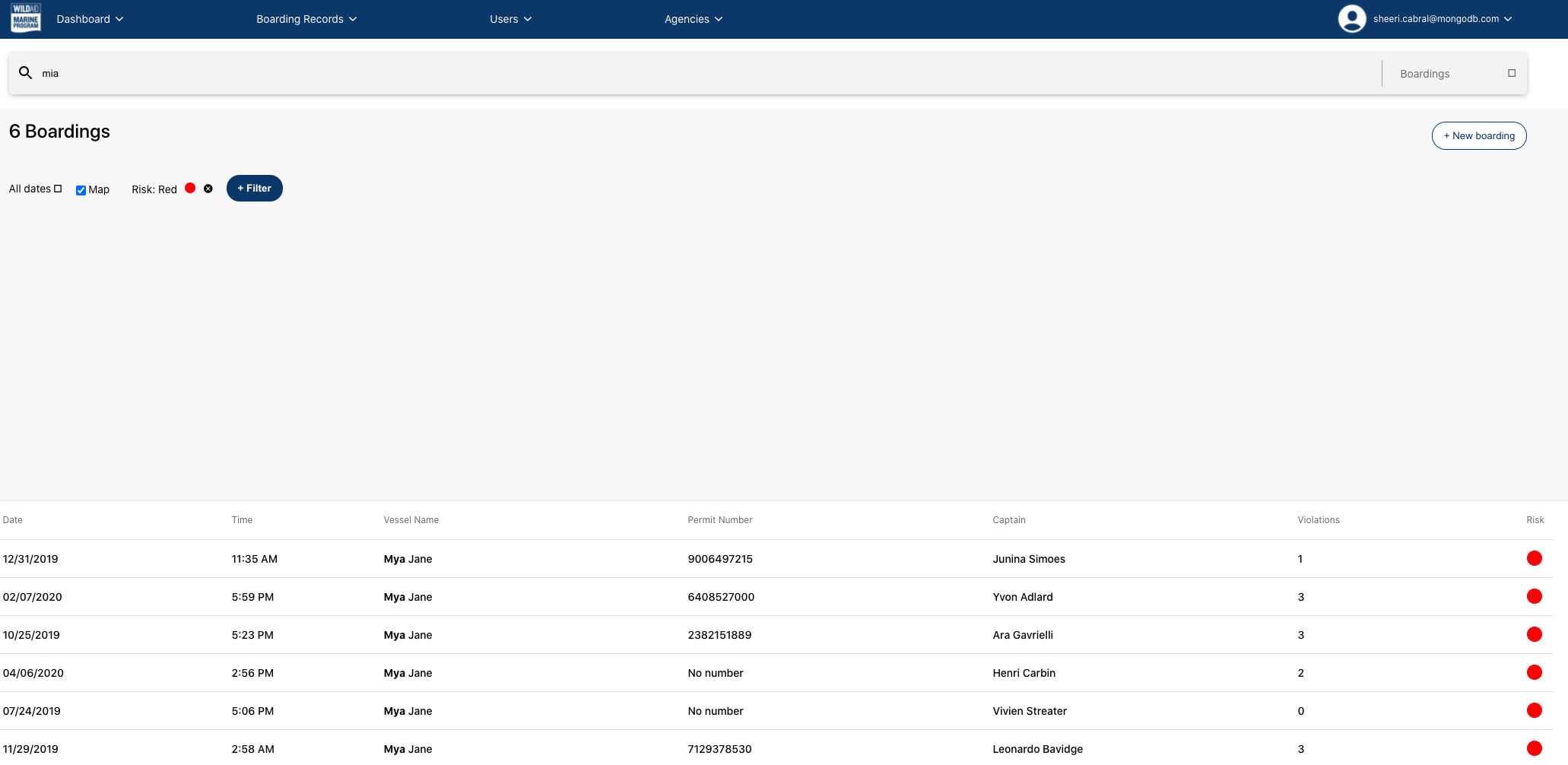
Huzzah! Your web application connects to your Realm data!
From here, you can:
Build the Android app
Build the iOS app
Create Charts and add them into the web interface